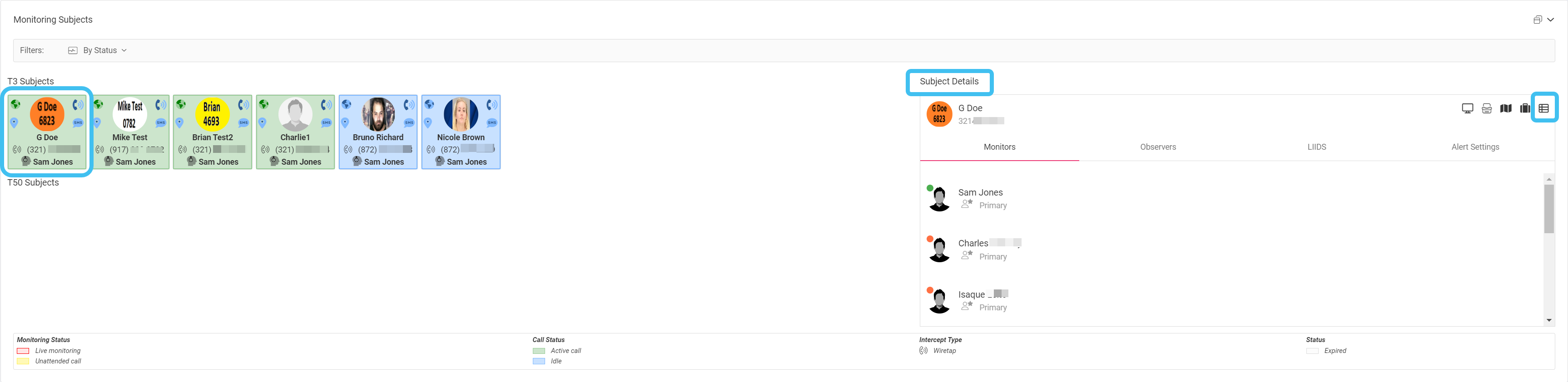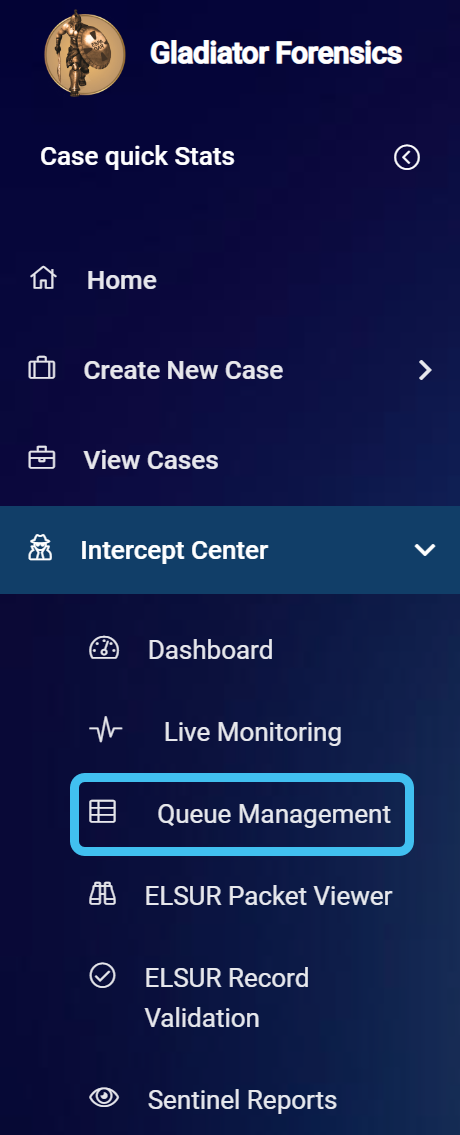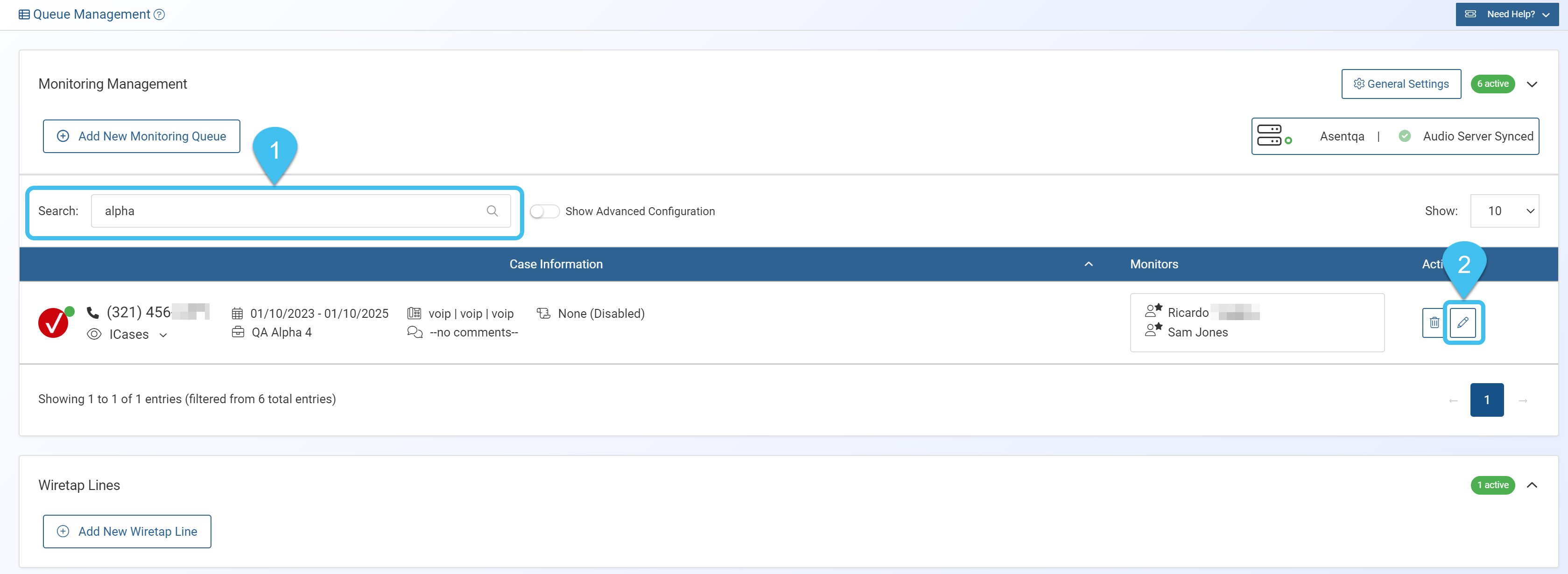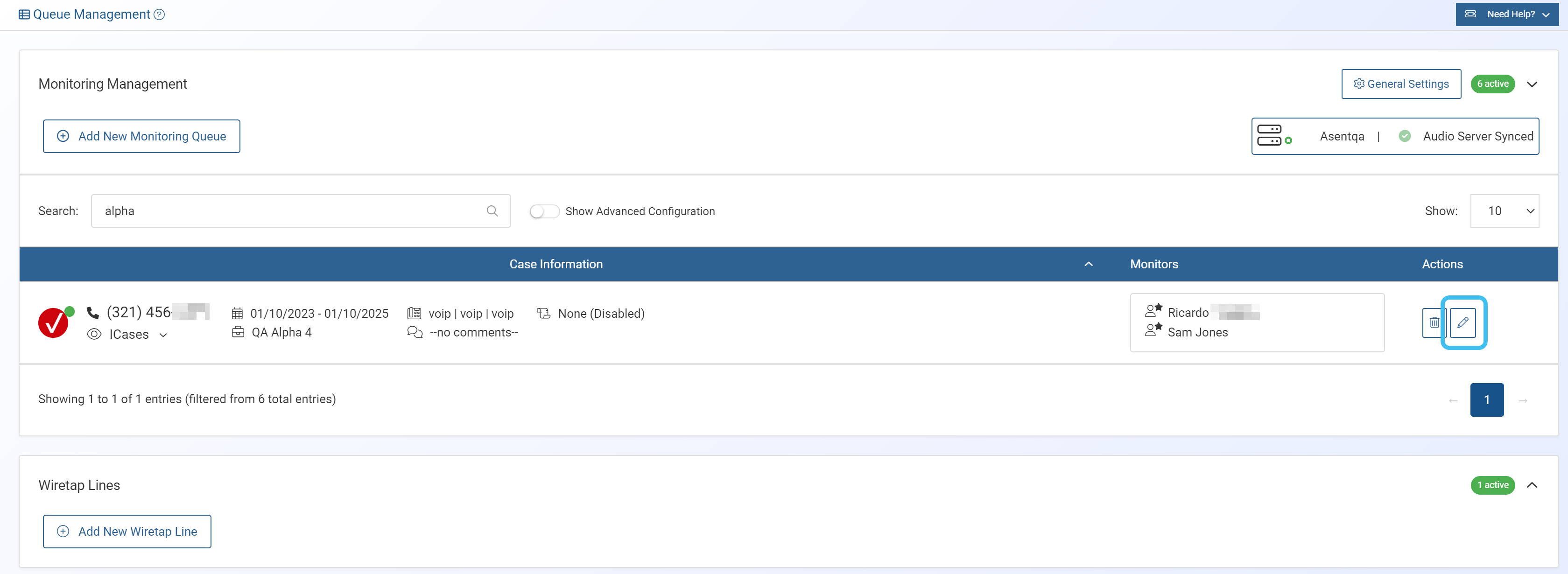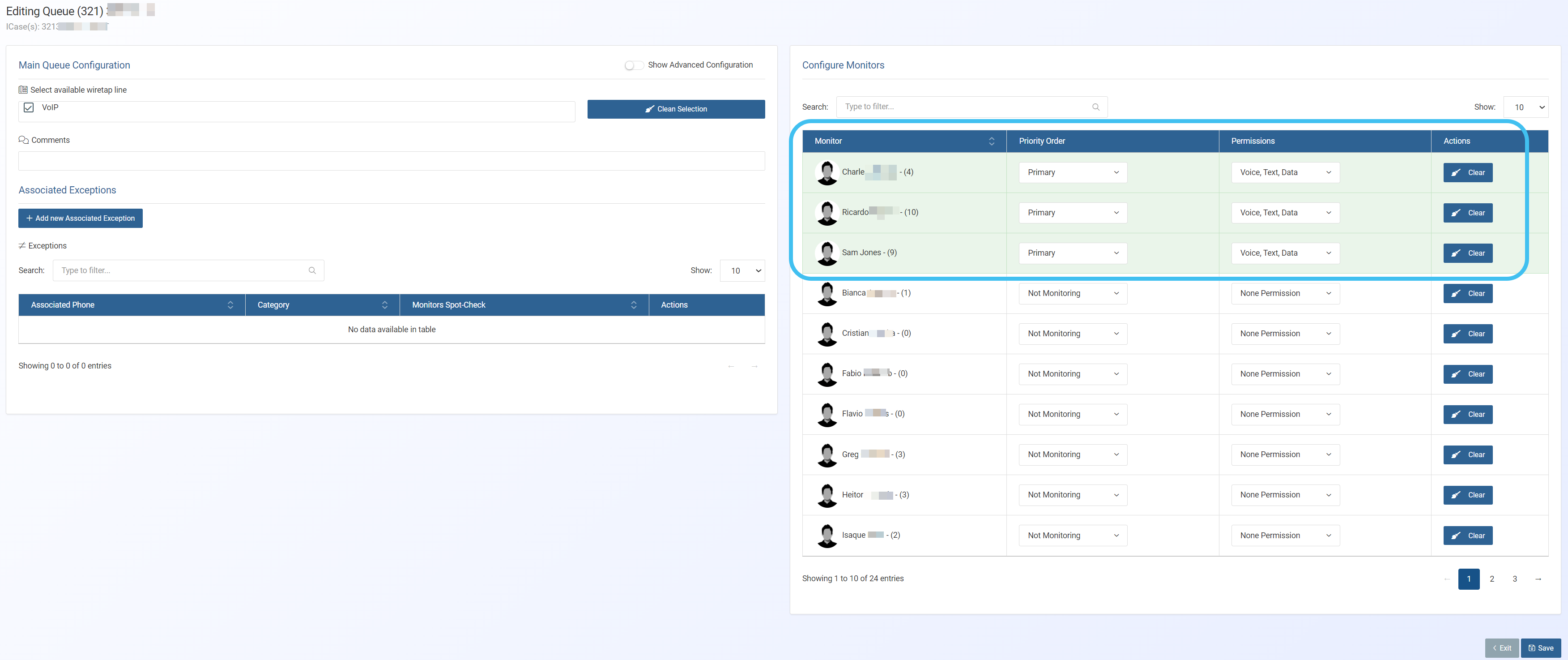How to add a monitor and edit an existing monitoring queue
If you have already assigned monitors and wiretap lines to a queue but would like to change these settings, for example by adding another monitor or changing their permissions you can use these procedures.
-
You can add a edit a queue using the Editing queue screen which can either be opened from the Live monitoring screen or the main menu. You must first locate the monitoring queue you want to change the settings on. If you are already using the Live monitoring screen the first method is recommended as it takes you directly to the queue.
-
using the Live monitoring screen:
-
using the main menu:
-
On the main menu click Intercept Center, then click Queue management.
The Queue management screen opens.
-
In Monitoring management locate the queue you want to edit the monitoring settings for. You can enter the full or partial case name, phone number or i-case in Search to quickly locate the queue.
-
Then in the Actions column click
 .
.The Editing queue screen opens.
-
-
-
The green highlighted area details which monitors are assigned to the target. To modify, add, or remove a monitor use the drop-down menus in the Priority order column or click Clear. You can enter the monitor's name in Search to quickly locate the monitor you want to add or modify.
-
If required you can also change other settings for this queue such as the wiretap line, transcript settings, associated exceptions, or the advanced configuration settings. For further information on these settings refer to Create new monitoring queue screen and Editing queue screen.
-
Click Save.
NOTE: It is not possible to save any changes to a monitoring queue when there is currently a communication on the queue being monitored. You must wait till the communication has ended.